Mercado Pago for VirtueMart
Introduction
Available Countries
- Argentina
- Brazil
- Chile
- Colombia
- Mexico
- Peru
- Venezuela
Features
Credit Card - Customized Checkout
This feature will allow merchants to have a customized checkout for credit card
payment. Thus, it will be possible to customize its look and feel, customers won’t be
redirected away to complete the payment, and it will also reduce the checkout steps
improving conversion rates.
Available for Argentina, Brazil, Colombia, Mexico and Venezuela
Ticket - Customized Checkout
This feature allows merchants to have a customized bar code payment. It
reduces the checkout steps improving conversion rates. The bar code payment will
have merchant's logo.
Available for Argentina, Brazil, Colombia, Mexico and Venezuela
OneClick Pay (Customer & Cards)
This feature allows to store credit card information for the customer, so that the next time there is no need to enter all the card details. Customers will just need to re-enter the security code of the credit card they want to use.
Basic - Checkout
This feature allows merchants to have a standard checkout. It includes features like
customizations of title, description, category, and external reference, integrations via
iframe, modal, and redirection, with configurable auto-returning, max installments and
payment method exclusion setup, and sandbox/debug options.
Available for Argentina, Brazil, Chile, Colombia, Mexico, Peru and Venezuela
Installation
- Download the zip module
- Go to Extensions > Extension Manager
- In Upload Package File > Package File select the cart-virtuemart.zip and click Upload & Installation
Standard Checkout Configuration
Go to VirtueMart > Payment Methods and click New
Complete the fields:
- Payment Name set Mercado Pago
- Sef Alias set mercadopago
- Payment Method select Mercado Pago
- Published set to true
Click in Save
Go to Configuration tab
First of all, you need to configure your client credentials. To make it, fill your Client_id and Client_secret in Credentials Configuration section.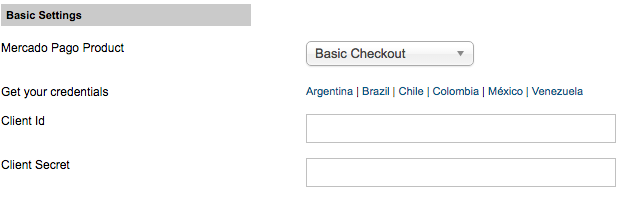
You can obtain your Client_id and Client_secret, accordingly to your country, in the following links:
- Argentina: https://www.mercadopago.com/mla/herramientas/aplicaciones
- Brazil: https://www.mercadopago.com/mlb/ferramentas/aplicacoes
- Chile: https://www.mercadopago.com/mlc/herramientas/aplicaciones
- Colombia: https://www.mercadopago.com/mco/herramientas/aplicaciones
- Mexico: https://www.mercadopago.com/mlm/herramientas/aplicaciones
- Peru: https://www.mercadopago.com/mpe/account/credentials?type=basic
- Venezuela: https://www.mercadopago.com/mlv/herramientas/aplicaciones
Checkout settings.
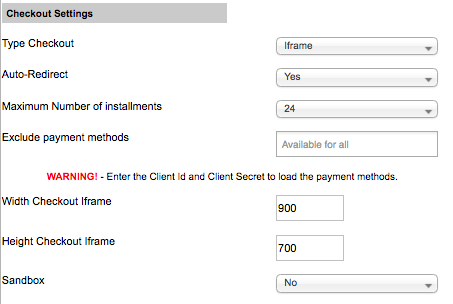
Type Checkout: How your customers will interact with Mercado Pago to pay their orders;
Auto Redirect: If set, the platform will return to your store when the payment is approved.
Maximum Number of Installments: The maximum installments allowed for your customers;
Exclude Payment Methods: Select the payment methods that you want to not work with Mercado Pago.
iFrame Width: The width, in pixels, of the iFrame (used only with iFrame Integration Method);
iFrame Height: The height, in pixels, of the iFrame (used only with iFrame Integration Method);
Mercado Pago Sandbox: Test your payments in Mercado Pago sandbox environment;IPN settings.
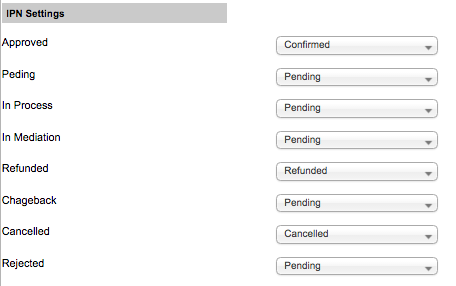
- Choose the status of approved orders: Sets up the order status when payments are approved.
- Choose the status when payment is pending: Sets up the order status when payments are pending.
- Choose the status when payment is process: Sets up the order status when payments are in process.
- Choose the status when client open a mediation: Sets up the order status when client opens a mediation.
- Choose the status of refunded orders: Sets up the order status when payments are refunded.
- Choose the status when payment was chargeback: Sets up the order status when payments are chargeback.
- Choose the status when payment was canceled: Sets up the order status when payments are canceled.
- Choose the status when payment was reject: Sets up the order status when payments are rejected.
Other settings.
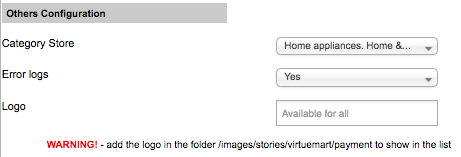
Store Category: Sets up the category of the store;
Log: Enables/disables logs.
Logo: Select the logo. You must add the file in the folder /images/stories/virtuemart/payment
Credit Card - Custom Checkout Configuration
Go to VirtueMart > Payment Methods and click New
Complete the fields:
- Payment Name set Credit Card - Mercado Pago
- Sef Alias set mercadopago
- Payment Method select Mercado Pago
- Published set to true
Click in Save
Go to Configuration tab
On Mercado Pago Product select Credit Card - Checkout Custom
Now configure your credentials. To make it, fill your access_token in Credentials Configuration section.
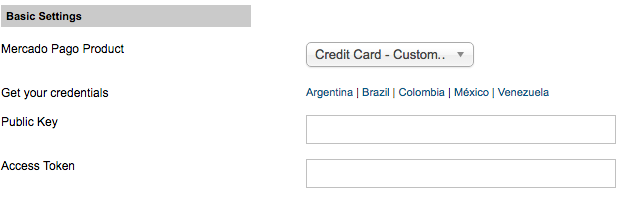
You can obtain your Public Key and Access Token, accordingly to your country, in the following links:
- Argentina: https://www.mercadopago.com/mla/account/credentials
- Brazil: https://www.mercadopago.com/mlb/account/credentials
- Colombia: https://www.mercadopago.com/mco/account/credentials
- Mexico: https://www.mercadopago.com/mlm/account/credentials
- Venezuela: https://www.mercadopago.com/mlv/account/credentials
Checkout settings.

Statement Descriptor: Sets the label as the customer will see the charge for amount in his/her bill;
Binary: When set to true, the payment can only be approved or rejected. Otherwise in_process status is added.IPN settings.
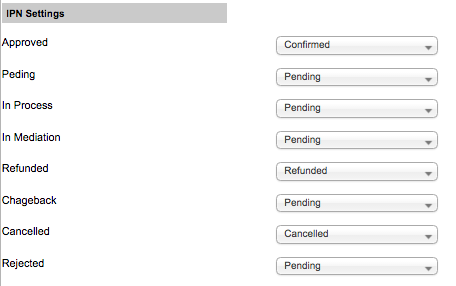
- Choose the status of approved orders: Sets up the order status when payments are approved.
- Choose the status when payment is pending: Sets up the order status when payments are pending.
- Choose the status when payment is process: Sets up the order status when payments are in process.
- Choose the status when client open a mediation: Sets up the order status when client opens a mediation.
- Choose the status of refunded orders: Sets up the order status when payments are refunded.
- Choose the status when payment was chargeback: Sets up the order status when payments are chargeback.
- Choose the status when payment was canceled: Sets up the order status when payments are canceled.
- Choose the status when payment was reject: Sets up the order status when payments are rejected.
Ticket - Custom Checkout Configuration
Go to VirtueMart > Payment Methods and click New
Complete the fields:
- Payment Name set Ticket - Mercado Pago
- Sef Alias set mercadopago
- Payment Method select Mercado Pago
- Published set to true
Click in Save
Go to Configuration tab
On Mercado Pago Product select Ticket - Checkout Custom
Now configure your credentials. To make it, fill your public_key and access_token in Credentials Configuration section.
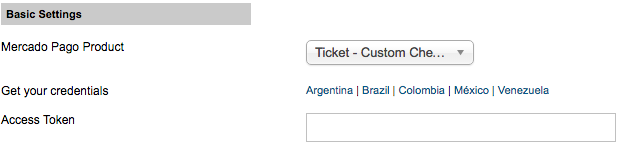
You can obtain your Access Token, accordingly to your country, in the following links:
- Argentina: https://www.mercadopago.com/mla/account/credentials
- Brazil: https://www.mercadopago.com/mlb/account/credentials
- Colombia: https://www.mercadopago.com/mco/account/credentials
- Mexico: https://www.mercadopago.com/mlm/account/credentials
- Venezuela: https://www.mercadopago.com/mlv/account/credentials
IPN settings.
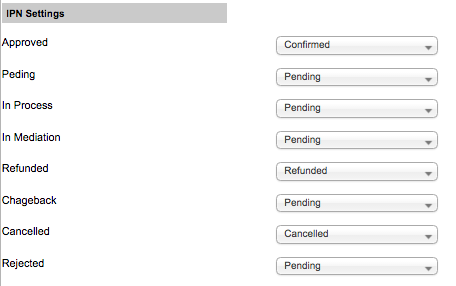
- Choose the status of approved orders: Sets up the order status when payments are approved.
- Choose the status when payment is pending: Sets up the order status when payments are pending.
- Choose the status when payment is process: Sets up the order status when payments are in process.
- Choose the status when client open a mediation: Sets up the order status when client opens a mediation.
- Choose the status of refunded orders: Sets up the order status when payments are refunded.
- Choose the status when payment was chargeback: Sets up the order status when payments are chargeback.
- Choose the status when payment was canceled: Sets up the order status when payments are canceled.
- Choose the status when payment was reject: Sets up the order status when payments are rejected.
Mercado Pago for VirtueMart
- Version:
- 2.0.5
- Developer:
- Modulos Mercado Pago
- Last updated:
-
Dec 05 2016
9 years ago - Date added:
- Sep 08 2016
- License:
- GPLv2 or later
- Type:
- Free download
- Includes:
- m
- Compatibility:
- J3
This extension does NOT implement the Joomla! Update System




Share